Load history from a remote computer using BHE
To perform a remote capture go to File > Capture History, select Capture history from a remote computer and enter the following details:
- Name / IP Address of the remote computer
- Admin Username
Either a local or domain admin. If you are using a domain account please ensure the username is prefixed with the domain e.g. DOMAIN\username.
- Admin Password
- Admin Share
The name of a network share on the remote computer that the admin user has full permissions to. The default is admin$ but any network share can be used.

You can then choose which user profile and web browsers to capture data from, and which folder to capture the data to.
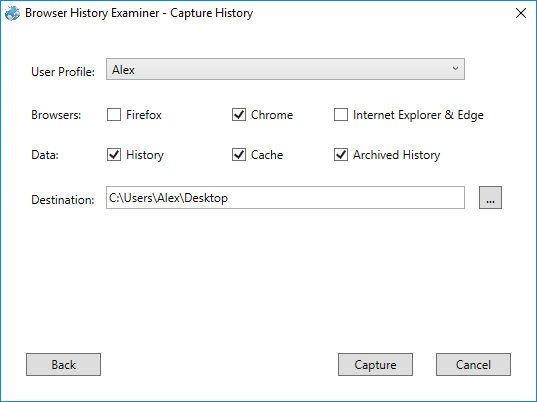
Once the capture is complete you will be prompted to load the history automatically into BHE.
Troubleshooting
Have all of the prerequisites been met?
- You have administrator privileges on the remote computer (either local or domain admin)
- File and Print Sharing is enabled in Windows Firewall on the remote computer
- Remote Assistance is enabled in Windows Firewall on the remote computer
- Windows Management Instrumentation (WMI) is enabled in Windows Firewall on the remote computer
- The "Remote Procedure Call (RPC)" service is running on the remote computer
- The "Windows Management Instrumentation" service is running on the remote computer
Is the network share accessible through Windows Explorer using the same admin credentials?
Is there any security software such as anti-virus running on the remote computer that may be stopping the remote capture process?
If so, consider adding an exception to the security software to exclude the BHE capture process. For example, you could specify a folder after the network share e.g. admin$\bhe and then exclude this folder from being scanned by the security software.
Error "Multiple connections to a server or shared resource by the same user, using more than one user name, are not allowed. Disconnect all previous connections to the server or shared resource and try again."
Another application such as Windows Explorer is already connected to the network share. Try the following workarounds:
- If it is known which other application is connected then close it and try again
- Try connecting using either the IP Address instead of computer name or computer name instead of IP Address.
- Try restarting the local/remote computer.
Load history from a remote computer using BHC
Browser History Capturer (BHC) is a free standalone tool for capturing internet history from a Windows computer. It can be used in scenarios where the remote capture feature in BHE is not suitable. There are two main ways to use BHC:
- Physically access the target computer, log on as an Administrator and run BHC from a USB dongle. The browser history data can then be captured directly to the USB dongle.
- Use Windows Remote Desktop to remotely log on as an Administrator, copy BHC to the target computer and then run the tool. The captured files can then be copied off via the same method.
Once the data has been captured it can be manually loaded into BHE by going to File > Load History and specifying the path to the 'Capture' folder.
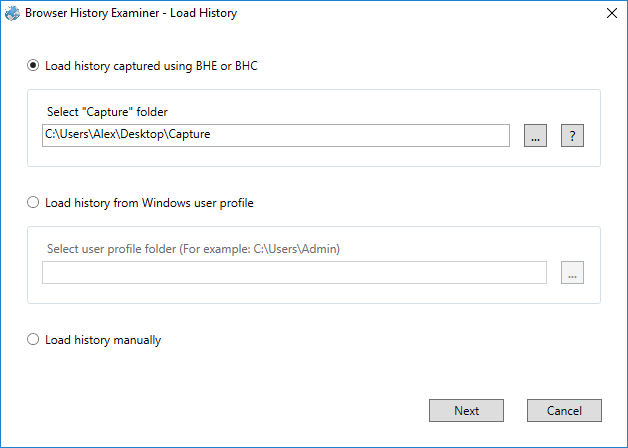
The only requirements to run BHC are that .NET Framework 4.0 (Client Profile) or higher is installed on the target system.